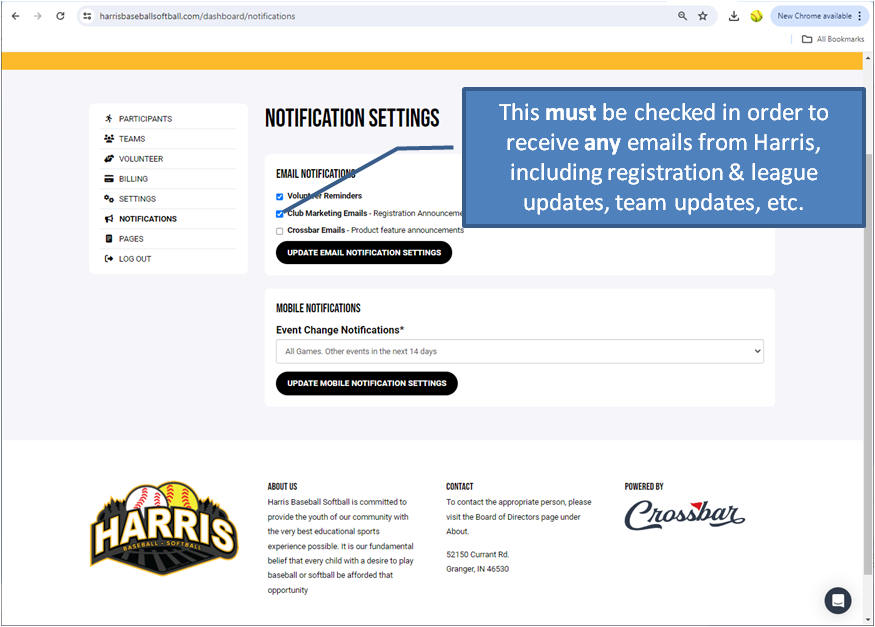Website/Crossbar App FAQ's
The Harris Baseball Softball website is powered by Crossbar.
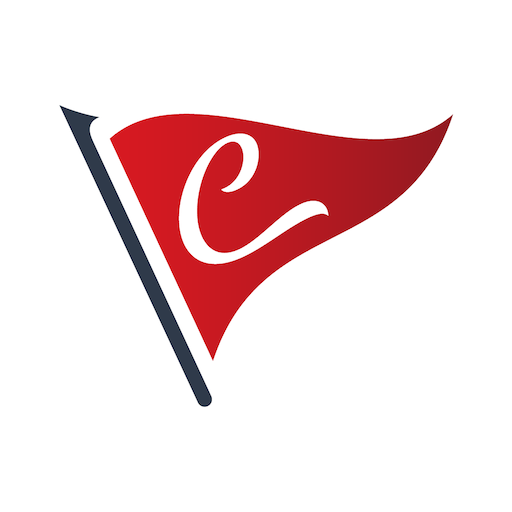
Frequently Asked Questions
Account Management - Logging In and Creating an Account
Adding a new user account (such as an additional parent or even one for the player) is easy and you can add as many accounts as you need. It is important to remember that these instructions must be completed by a user account that already has access to the participant.
- Log in to the Harris website using a previously registered email address. This must be done on the Harris website, not the mobile application.
- Click Account in the top navigation.
- Click Participants in the left navigation (click the down arrow if you are accessing the website from a mobile device).
- Click 'View Details' on the participant in question.
- Once on the player profile, click +Add Account at the top.
- Enter the user's email address. If the user already has an account, they will be added immediately. If the user does not have an account, then a verification email will be sent to them. They must click on the link to verify their email and then create an account by supplying their name, selecting a password and supplying a phone number. The user will be added once they have created their account.
- Accounts associated with the child can check to see who has been added by following steps 1 thru 4 at any time.
Need to add more than one? Refresh the page and you can add another.
Account Management - Notification Settings
- Make sure your profile settings are set to receive emails from Harris. You can access this when you log on the Harris website, go to your ACCOUNT page and select NOTIFICATIONS on the left menu. The NOTIFICATION SETTING screen will appear. Make sure Club Marketing Emails is selected. This insures you will receive all emails from Harris (including from the registrar, admin or your coach).
- If your organization has sent an email and you haven't received it, check your SPAM folder.
- If the email is not in your SPAM folder, log in to the email provider's website. The spam folder often doesn’t completely sync to other apps such as Apple Mail or Android email apps.
- If you have recently updated your email, you MUST follow the instructions in the verification email to verify the new email. You will NOT receive any emails until it is verified.